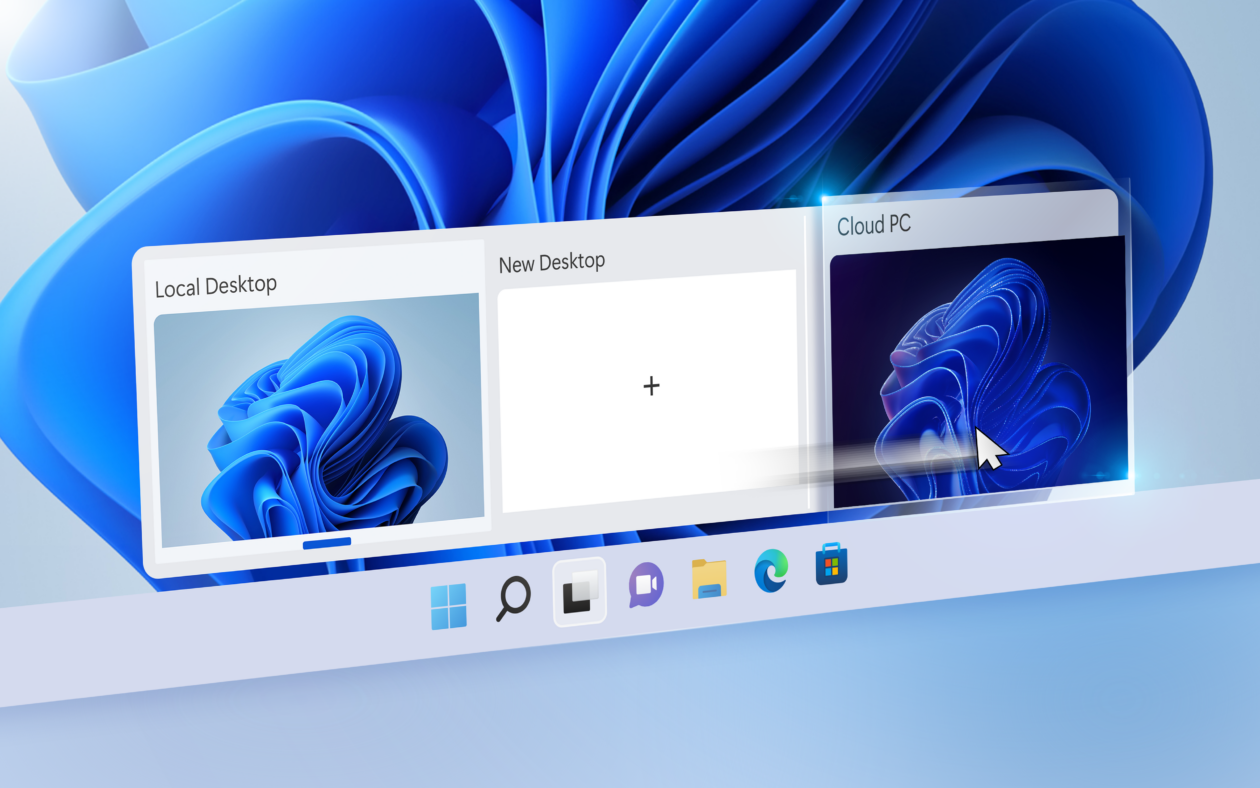Windows 365: The easy intro
Introduction
My first blog posts on Windows 365 were already 2 years old. This year I attended Workplace Ninja Summit in Switzerland and I got hooked by it again. Therefore I want to revive the topic on my blog now. This read is the first part of a Windows 365 series.

What is Windows 365?
Windows 365 brings the Windows experience to the cloud!
This means that Microsoft provides you a Cloud PC running Windows desktop in their datacenter, without the need to host it on your hardware. It is seamlessly integrated into Microsoft Intune and the Windows operating system, so you are enabled with ease.
Key questions & answers
How does it work?
Microsoft handles everything for you to start with Windows 365. All you need to do is:
- Assign a license to a user
- Create a provisioning policy
- The provisioning of the Cloud PC automatically starts
- Connect to your Cloud PC!
Windows 365 uses the virtual desktop infrastructure and technologies of Azure Virtual Desktop under the hood.
How do you access your Windows 365 desktop?
- Windows 365 App or Remote Desktop available for Windows, macOS, iOS and Android
- Native integration to Windows with Windows 365 Switch & Boot
- Browser
Authenticate with your Microsoft Entra ID account to securely stream your pesonalized experience of Windows.
What is the difference between Azure Virtual Desktop (AVD) and Windows 365?
At a glance:
| Windows 365 | Azure Virtual Desktop (AVD) | |
|---|---|---|
| Service type | Microsoft-managed, Windows as SaaS | Customer-managed on Microsoft infrastructure (PaaS) |
| Pricing | User license per month, fix price | Resource consumption-based in Azure |
| Setup | Simple and straightforward through Intune | More complex to configure the platform and management for highest flexibility |
| Affinity | Each user has a dedicated PC | Single- or multiuser pool |
What about the costs?
Purchase a fix price license, billed monthly per Cloud PC, based on the computing specifications and assign it to user. Learn more below.
How do you manage the Windows 365 Cloud PCs?
Everything can be done with Microsoft Intune. Adapt to familiar concepts when it comes to endpoint management and have your physical and virtual devices managed in a single-pane of glass experience.
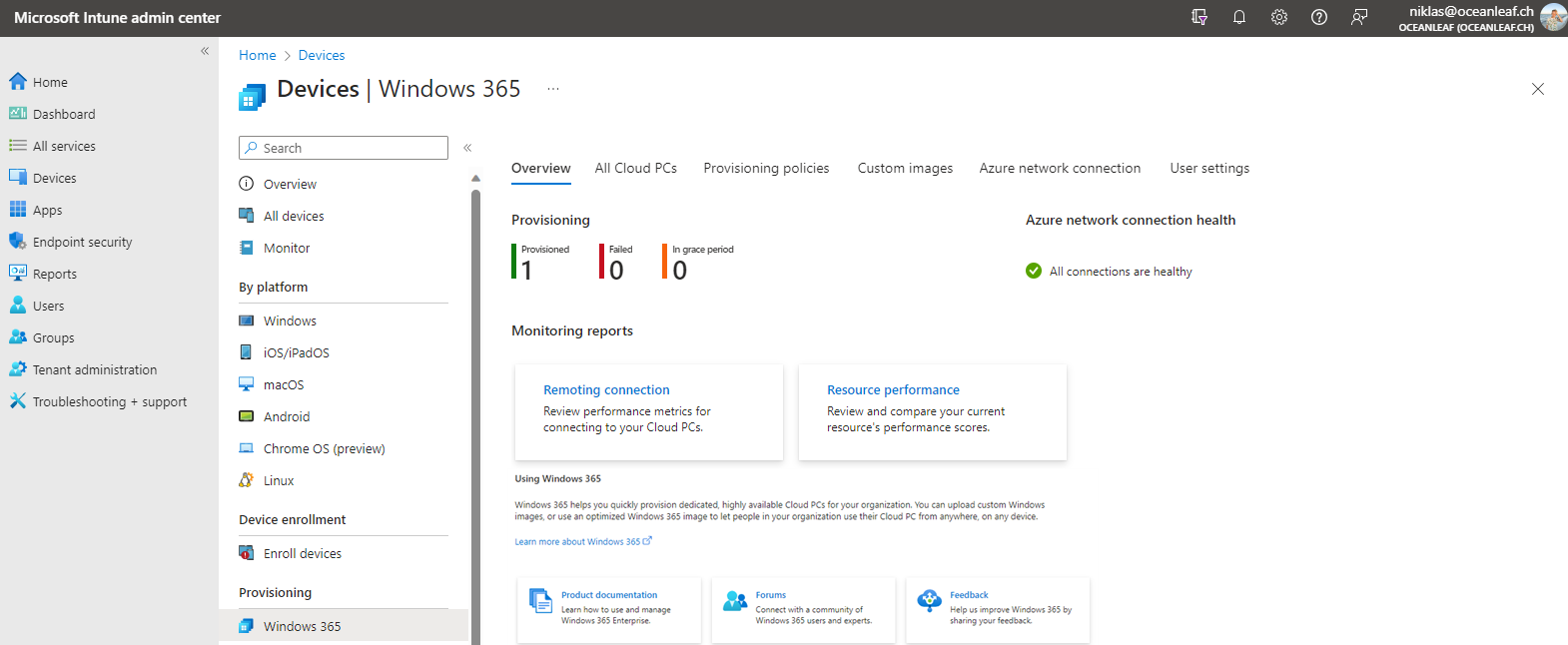
Native integration of Windows 365 into Intune
Key features
Windows 365 has some specialities, that make it unique in the market.
Integration to Intune
The whole management of Windows 365 is found in Intune, which means that all of the phyiscal and virtual endpoint managment is powered by a single management platform. Organizations that already have Intune in place are familiar to how it works and the concept remains the same. Resources such as configuration profiles, apps, security baselines and RBAC can be re-used.
Intune + Windows 365 - a match made in heaven. Combine both to:
- Provisiong and configure
- Monitoring and reporting
- Remote actions
View my full Intune series:
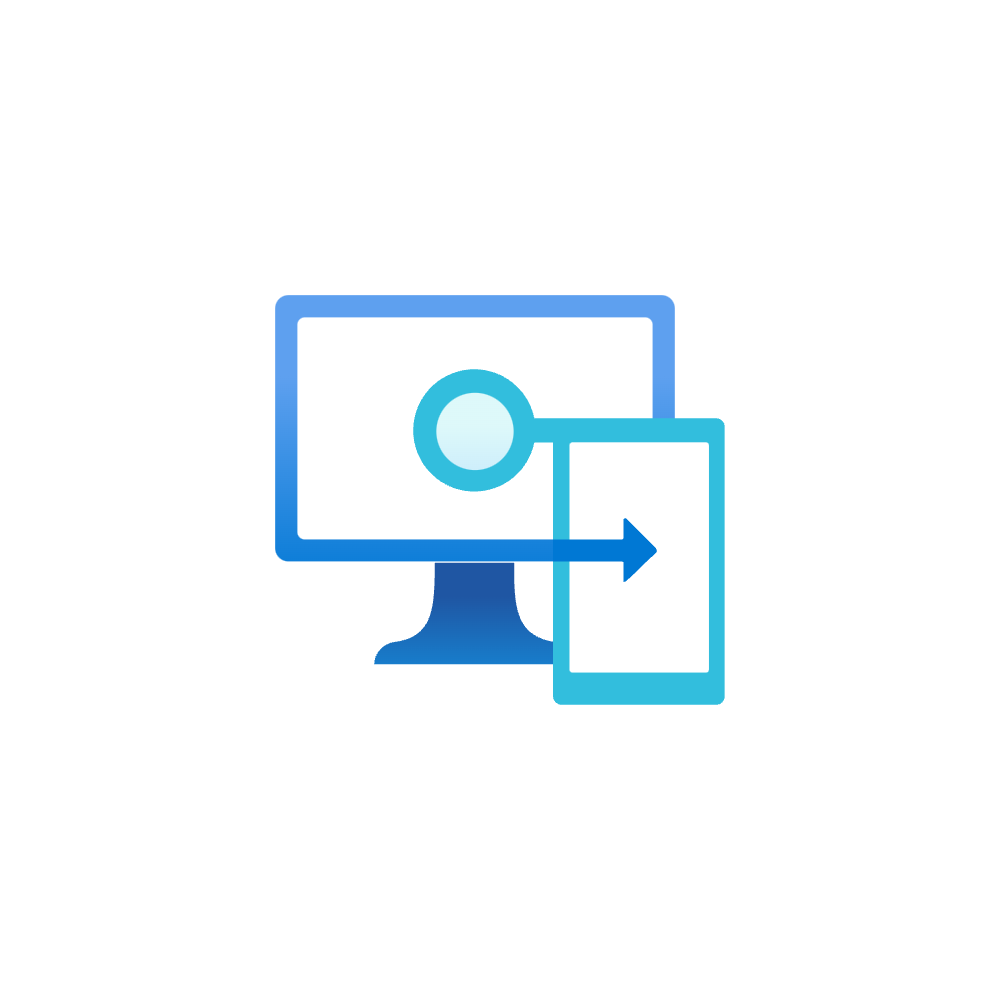
Key benefits
- Provide a Windows desktop without acquiring hardware and comprehensive scalability
- Simply deploy, manage and monitor Windows 365 Cloud PCs with cloud management
- Integrated into the Microsoft ecosystem and technologies
Windows native
Windows 365 is designed to be natively integrated with Windows and revolutionize the way we work with it.
Windows 365 Switch
In the Windows task view from the taskbar, you can switch directly to the cloud PC. Work side by side and switch from your phsyical device OS to the Cloud! This is part of Windows by design.
Windows 365 Boot
After the boot of your Windows device you can authenticate and will directly be connected to your Cloud PC. The implementation can easily be achieved in the Intune portal with just a few settings. Add your desired boot device to a group and add it to Intune, so it receives all the necessary configurations and you are ready to go!
Use cases
Let's talk about where you can unleash the power of Windows 365 with real world use-cases. Cloud PCs are more than just VDI. The technology described in this post shows that Microsoft puts in a lot of investment so that Windows 365 is perfectly integrated into their cloud ecosystem. You should also rethink your virtual desktop strategy because of this, coming from classic VDI to unified cloud endpoint management.
Bring your own PC
One scenario of BYOPC enables organizations to provide managed Cloud PC, independently of the underlying platform. With Windows 365 as a SaaS you can apply Conditional Access policies to define the access on the identity perimeter. Furthermore, the connection can be done from anywhere and any device, including personal devices.
- Equip your (frontline) workers
- Provide contractors and external workers
- Ramp-up virtual desktops on company merges and acquisitions
Privileged Access Workstation (PAW)
Another scenario are Privileged Access Workstation (PAW), which must be isolated and highly secured environments where admins do work with privileged roles and access.
Implement Windows 365 for a dedicated and independent environment with custom policies applied to the identity perimeter and secure the Windows OS for special requirements.
Licensing
Windows 365 Cloud PCs are priced according to the computing specifications. This includes CPU, RAM and storage. Different plans are available:
Windows 365 is available in an Enterprise license, for employees who need anytime access to their Cloud PC and a Frontline license, for frontline workers who need access to their Cloud PC during their shift.
| Windows 365 Enterprise | Windows 365 Frontline |
|---|---|
| Dedicated Cloud PC for only 1 user | Provision 3 Cloud PCs with 1 license, only 1 concurrent access |
| Personal access 24/7 | Intended for shift workers or varying demand |
It is important to mention that each user has his personalized, full Windows experience, inclduing storage.
Technical design & architecture topics
- Windows 365 Cloud PC
- Provisioning
- License type
- Entra single sign-on
- Geography and region
- Additional Services (Windows Autopatch)
- Network
- Microsoft hosted network
- Azure network connection (requires Azure resources)
- Join type
- Entra
- Hybrid Entra (requires Azure Network Connection)
- Images
- Gallery images
- Custom images
- Provisioning
- Client connectivity
- RDP Shortpath
- Intune management, configuration and reporting
- Unique to Windows 365
- Restore
- Reprovision
- Resize
- Place Cloud PC under review
- Unique to Windows 365
Learn more in the upcoming blog posts!
Community
As with most Microsoft technologies, there is a community for Windows 365 too. Visit https://w365community.com/